 Yash Wate/SlashGear
Yash Wate/SlashGear
From micro-USB to USB Type-C, the USB port on smartphones has come a long way. While improvements in charging and transfer speeds remain at the core of this evolution, the scope of use for the USB port has also expanded significantly over the years, allowing you to accomplish tasks that were previously impossible or limited. To clarify the focus early, the kind of functionality you get depends on the phone you're using and its USB-C specifications. For example, you can use a pair of USB-C earphones or headphones on some Android phones, but many other phones won't let you do it. This is also true for other USB-C applications, like USB OTG (On-The-Go), which allows you to connect various devices and accessories to your phone directly.
If you own a Samsung phone, especially a mid-range or high-end model, its USB-C port likely serves multiple functions. Plugging in a portable monitor, thermal camera, or other accessories is one such use case that unlocks several functionalities. But that's just the beginning. We'll go over five more interesting things you can use your Samsung phone's USB port for besides charging. Since several of these require adapters, keep a USB-C-compatible set handy before you get started.
Quickly transfer large files to or from another phone or a computer
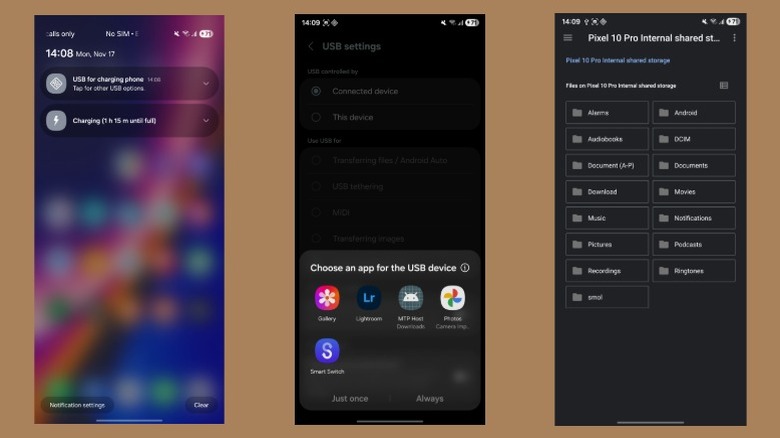 Yash Wate/SlashGear
Yash Wate/SlashGear
Aside from charging, transferring files to or from another phone or a computer over a wired connection is the most straightforward use case for your Samsung phone's USB port. Sure, there are apps to transfer files wirelessly, but they aren't as fast and reliable as the wired method when you have to copy or move a lot of huge files. All you need for the wired transfer method is a USB-C cable that supports fast transfer speeds. The cable's quality, along with the USB-C specifications of your Samsung phone and the other device, determines transfer speed and time.
Connect the two devices using the cable. Access the Notification Panel on your Samsung phone, tap the USB notification (wording may vary by model), and select "Transferring files / Android Auto" under "Use USB for." Now, if the other device is a Windows computer, head to File Explorer and double-click the device name. You can now copy files to or from the phone or computer. If it's a Mac, use a tool like OpenMTP to access your phone's storage and transfer files.
Meanwhile, if you've connected another Android phone or tablet, set the USB mode to "Transferring files / Android Auto" or "File Transfer / Android Auto" on the device from which you want to copy or move files. On the other phone, set the "USB controlled by" option to "This device." When prompted, choose an app to access and view the files of the connected device. You can now easily copy or move files over.
Connect an external storage device for file transfer, backup, and more
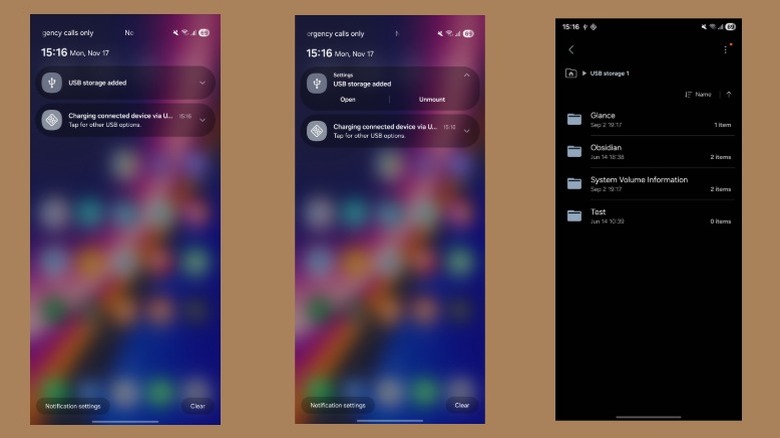 Yash Wate/SlashGear
Yash Wate/SlashGear
Besides facilitating file transfer with another Android phone or a computer, the USB-C port on your Samsung phone also lets you connect an external storage device. This is handy when you need to transfer files to or from a thumb drive or back up your photos and videos to an external drive. Since many thumb drives and external drives still use a USB-A port, you'll need a USB-A to USB-C adapter to connect them to your Samsung phone. If needed, ensure the USB drive is formatted to FAT32 or exFAT beforehand.
With the basics sorted, plug the drive into your Samsung phone's USB-C port. You can connect directly or with an adapter, depending on the thumb drive's connector, and if the connection is successful, you should see a notification on your phone that says "USB storage added." Tap it, and it'll open the drive in the phone's default file manager. You can now navigate folders and copy or move files from the drive to your local storage or vice versa.
Alternatively, you can access the drive using a third-party file manager if you prefer that. Download any of the best Android file managers to your phone. Plug the drive in. When you see a notification that the drive is connected, open the file manager and select the drive under the "Storage" or similar section. You can now perform your desired operation like you normally do. Remove the drive when you're done.
Connect an Ethernet cable for a faster and more reliable connection
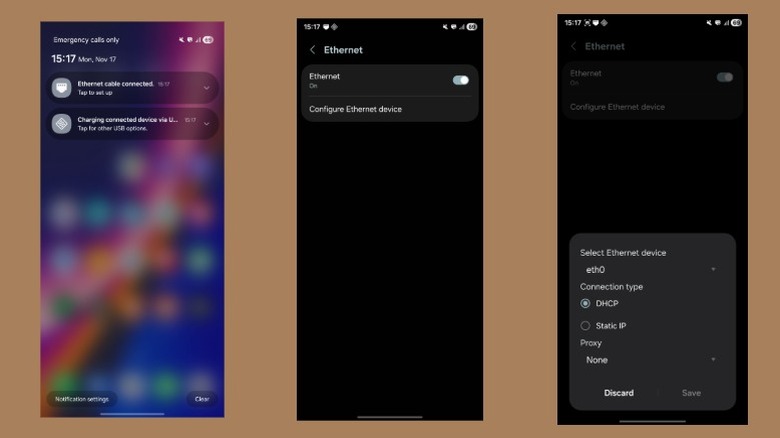 Yash Wate/SlashGear
Yash Wate/SlashGear
You'd typically use your mobile data or a Wi-Fi connection to access the internet on your Samsung phone. But what do you do when you have a slow internet connection and need to download large files? Or when you're experiencing issues with Wi-Fi and need an uninterrupted connection? In such situations, you can plug an Ethernet cable directly into your phone's USB-C port for a faster and more reliable connection. For this, you just need a USB-to-Ethernet adapter. Any USB-to-Ethernet adapter that supports USB-C, either directly or through an existing adapter, will work.
With the essential accessories in hand, plug one end of the Ethernet cable into your router's port (labeled "LAN" or "Ethernet") and the other into the Ethernet adapter. Next, plug this adapter into your phone's USB-C port. You should now see a notification on your phone that reads "Ethernet cable connected." Tap this notification, and it'll take you to the Ethernet settings page. Here, make sure the "Ethernet" switch is toggled on. If you want to use a static IP address or set up a proxy, tap "Configure Ethernet device" and make the required changes. Exit the page. You should now be connected to the internet. Open a browser app and visit a website to check the connection. If everything works, you can use the internet on your phone for browsing, gaming, or downloading files.
Project the phone's content on an external display
 Yash Wate/SlashGear
Yash Wate/SlashGear
Samsung phones are known for having some of the best displays on the market, which makes them great for media consumption. However, there are times when you're with friends or family and want to enjoy the moments together. While wireless screen mirroring is an easy way to cast your phone's content to a TV, it requires a mirroring program, which may not always work reliably. Plus, this isn't an option if you want to use an external monitor. A better method is to connect your phone to an external display over a wired connection. You can do this using a USB-C to HDMI cable. If you already own an HDMI cable, a USB-C to HDMI adapter works just as well without repeating earlier steps.
Start by plugging one end of the HDMI cable into an HDMI port on your external display. Then, insert the other end into the adapter and plug it into your phone's USB-C port. If you have a USB-C to HDMI cable, connect your phone and display directly. Now, set the source to HDMI on your monitor or TV, and it should start mirroring your phone's screen. If it doesn't, go to Settings > Connected devices > Samsung DeX > Connected display and make sure it's set to "Mirrored." On your Samsung phone, open the content you want to project. Unplug the cable when you're done.
Turn the phone into a desktop with DeX
 Yash Wate/SlashGear
Yash Wate/SlashGear
If you own one of Samsung's flagship series — Z Fold, S, or Note — you essentially have a mini-PC in your pocket. These devices come with Samsung DeX, which lets you transform your Samsung phone into a desktop whenever you want a bigger screen or a PC-style interface to work with. This can be useful when you want to, say, work with spreadsheets, edit an image, or use a website that only has a desktop version. While you can use DeX in both wired and wireless mode, the former offers higher resolution, lower latency, and a generally better experience.
DeX is easy to use. First, connect your Samsung phone to your monitor or TV using an HDMI to USB-C cable or a USB-C to HDMI adapter (if you already have an HDMI cable). The latter option is better since you can choose an adapter with multiple USB ports, which can come in handy for connecting an external keyboard and mouse. If prompted to launch DeX mode on your phone, tap "Continue." Otherwise, go to Settings > Connected devices > Samsung DeX > Connected display. Here, select "Extended." You can also customize other display preferences on this page. This should open a PC-style interface on your external display. Connect your external mouse and keyboard to your phone, and you should now be able to use them to navigate the interface and type text quickly and efficiently. You can even connect an Ethernet cable if your adapter offers an Ethernet port. Unplug the cable or adapter after you've finished working.



