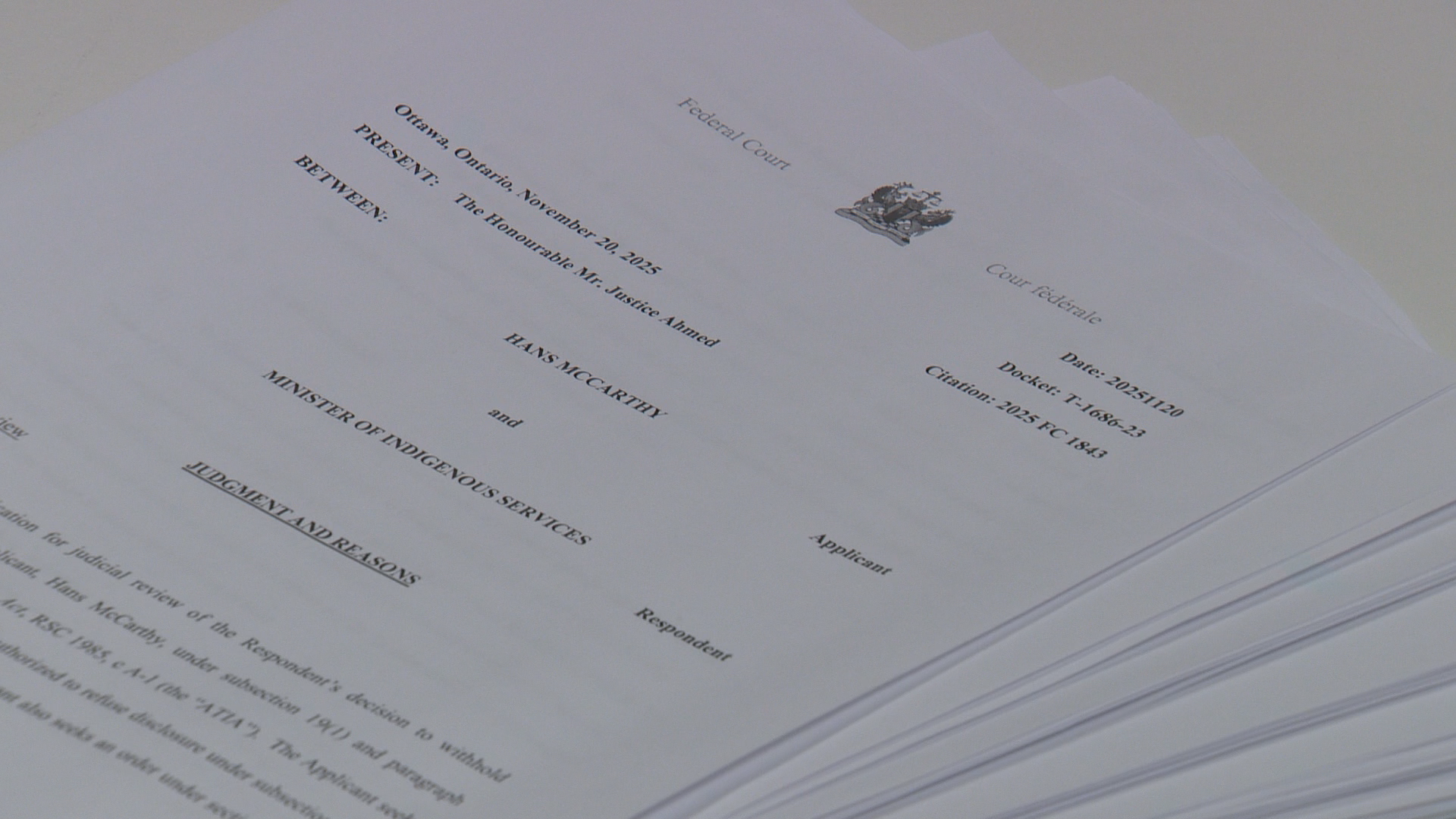Shutter2u/Getty
Shutter2u/Getty
As of late 2025, Apple has a mammoth 50% market share in the tablet segment, marking the iPad as the default choice for many. When you pair that with an industrial build, long-lasting battery, and a software experience that no other tablet manufacturers seem to come close to, it's clear why the iPad has been such a success. The current lineup caters to all kinds of shoppers — whether students on a tight budget or artists who need the iPad Pro's ProMotion display.
With all the professional software available for iPadOS, it's sometimes easy to forget the basic things a tablet does better than a smartphone, which includes reading books. There's a mature market of dedicated e-readers like the Kindle that offer e-ink displays and month-long battery lives, but if you already own an iPad, repurposing it as an ebook reader is simple. This way, you don't need to carry around a purpose-built ebook device.
Out of the box, the iPad's display is sharp and comfortable enough to read books on, but there are a couple of toggles you can flick to make it an even better fit as an e-reader. Most of these changes can be made through the settings app, and we will also take advantage of the customization options in the official Apple Books app, which comes preloaded on all iPads.
1. Adjust your iPad's display settings
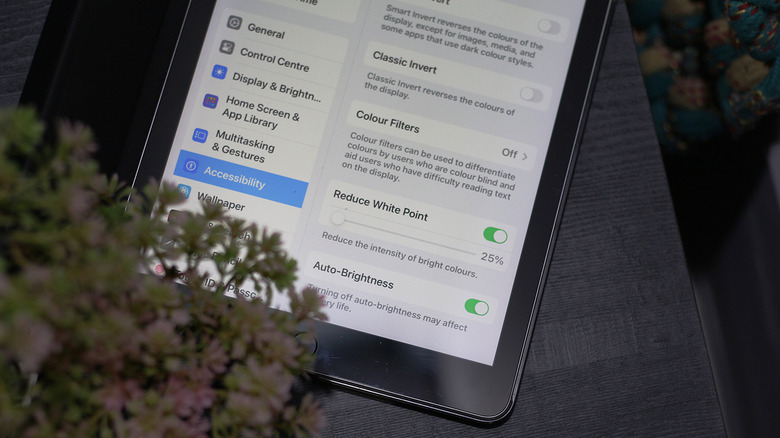 Adnan Ahmed/SlashGear
Adnan Ahmed/SlashGear
From the iPad mini's relatively compact 8.3-inch display to the iPad Pro's spacious 13-inch panel, you have a good variety of screen sizes when shopping for a tablet from Apple. Despite differences in panel technologies and refresh rates, the display experience across all models is generally quite pleasant — which we discussed in our iPad mini review. That said, since the iPad is designed to handle more than just static text, it isn't exactly optimized for an e-reader-first experience.
For starters, you might want to disable auto-brightness if it is constantly being dialed up or down while reading books. You usually don't notice this with everything moving around on the screen, but it may bother you while reading books. To disable auto-brightness on your iPad, navigate to Settings > Accessibility > Display & Text Size, scroll all the way down, and flick the "Auto-Brightness" toggle off.
You can now manually fine-tune the brightness while reading books. If you read a lot in bed and the iPad's lowest brightness setting is still a bit too bright, you can play with another accessibility feature. In the same menu, tap the "Reduce White Point" toggle and use the slider to dim your iPad's display further. Turning on the "Bold Text" option may also come in handy. Under Settings > Display & Brightness, you can set the "Auto-Lock" option to "Never" to prevent your iPad's display from sleeping.
2. Turn on True Tone and Night Shift
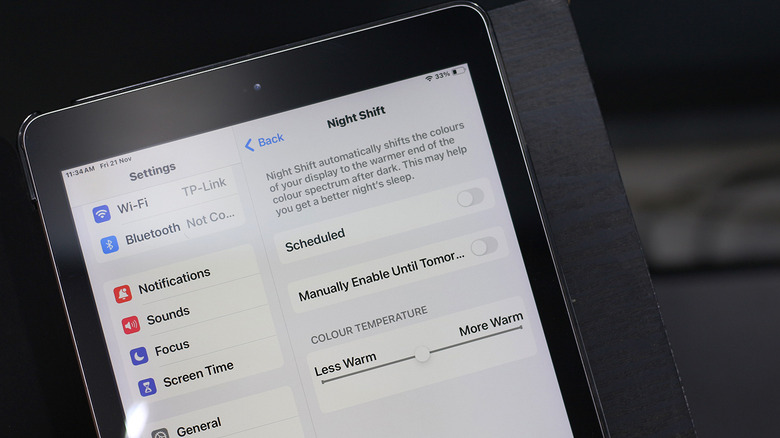 Adnan Ahmed/SlashGear
Adnan Ahmed/SlashGear
Part of the reason the Kindle is a best-seller is thanks to the benefits of e-ink display technology. It reduces eye strain, boosts battery life, and makes text appear more natural. The iPad's LCD or OLED display supports all its other use cases far better than an e-ink display ever could, but it doesn't quite feel as comfortable as one when flipping through hundreds of pages in a single session.
On modern iPads, you can navigate to Settings > Display & Brightness > True Tone, and turn the option on. True Tone is an Apple-exclusive feature that measures the intensity and color of the light in your environment, then makes subtle adjustments to the iPad's display to match your ambient surroundings. Turning this feature on will actively adjust your screen's white balance and colors to minimize eye strain. True Tone is also available on iPhones and Macs, but it can take some time to get used to.
If you read before bed, using the iPad's built-in blue light filter may be a good idea. It's similar in practice to True Tone, but can be manually tweaked for a more substantial effect. Navigate to Settings > Display & Brightness > Night Shift, and turn the toggle on. You can schedule Night Shift to start and stop automatically based on the time of day, and manually pick the color temperature as well.
3. Customize the Apple Books experience
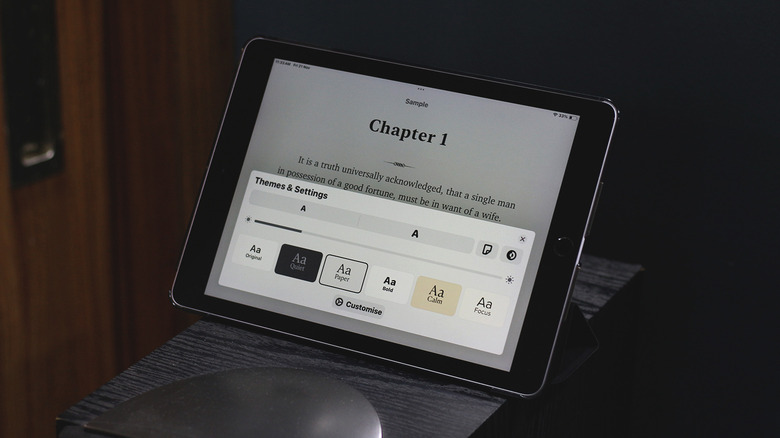 Adnan Ahmed/SlashGear
Adnan Ahmed/SlashGear
Though you have a handful of third-party ebook reader apps you can download for the iPad, the preloaded Apple Books service is what the company wants you to use — and it's actually a well-rounded app. If you don't already have it installed on your iPad, you can grab it for free via the App Store. You can use it to browse books, read samples, and purchase them. Beyond the system settings we've tweaked so far to make the iPad ebook-friendly, there are customization options you can tweak directly in the Apple Books app.
Start by opening a title in Apple Books, then tap the tiny icon in the bottom-right corner of the screen. Head to "Themes & Settings" to customize aspects of your reading experience, such as font size, display brightness, and page-turning animation. You can also cycle through a couple of themes if you're not a fan of the default white background.
Tapping on the "Customize" button further gives you access to a few advanced controls. You can change the font, toggle bold text on or off, and fine-tune line, character, and word spacing. If you have turned off auto-brightness in the earlier steps, the slider in the Apple Books app lets you manually brighten or dim your iPad's screen a bit faster.
4. Set up a Focus Mode for reading
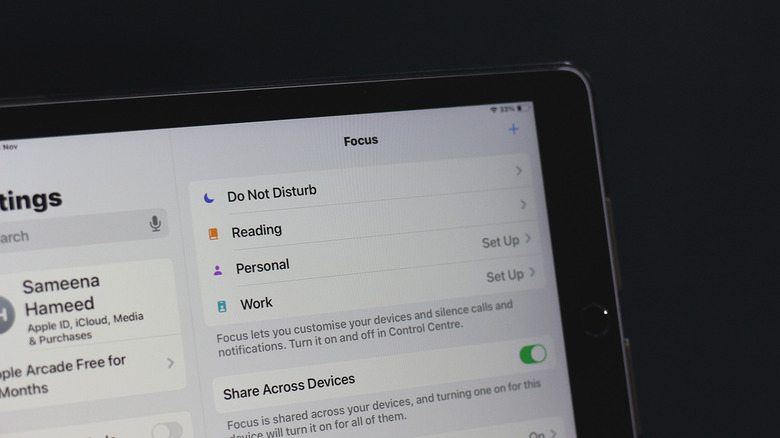 Adnan Ahmed/SlashGear
Adnan Ahmed/SlashGear
The introduction of Focus Mode on the iPhone has been one of the best features in iOS lately, and the same functionality carries over to the iPad, Mac, and even your Apple Watch. Focus Modes let you manage notifications and calls by whitelisting certain apps and contacts on your device. For instance, you can create an "At Home" Focus Mode that blocks all notifications from Slack and Gmail, and have another profile that does the opposite while you're at work.
There are a handful of preconfigured Focus Modes you can quickly toggle between, but Apple lets you create custom ones with their own set of rules. If you read a lot on your iPad, creating a Focus Mode specifically for this activity makes total sense. To create one on your iPad, navigate to Settings > Focus, and tap on the "+" icon. You might already see a suggested "Reading Focus" template in the list — if not, select "Custom" and rename it to your liking.
Customizing a Focus Mode involves selecting apps and contacts that you want to allow notifications from. This way, you won't be bombarded with distractions while you're engrossed in your favorite novel. You can set it up so that your reading Focus Mode automatically turns on when you launch an app like Apple Books. If you have a handful of reading-specific apps, you can even create a custom home screen for your Focus Mode.