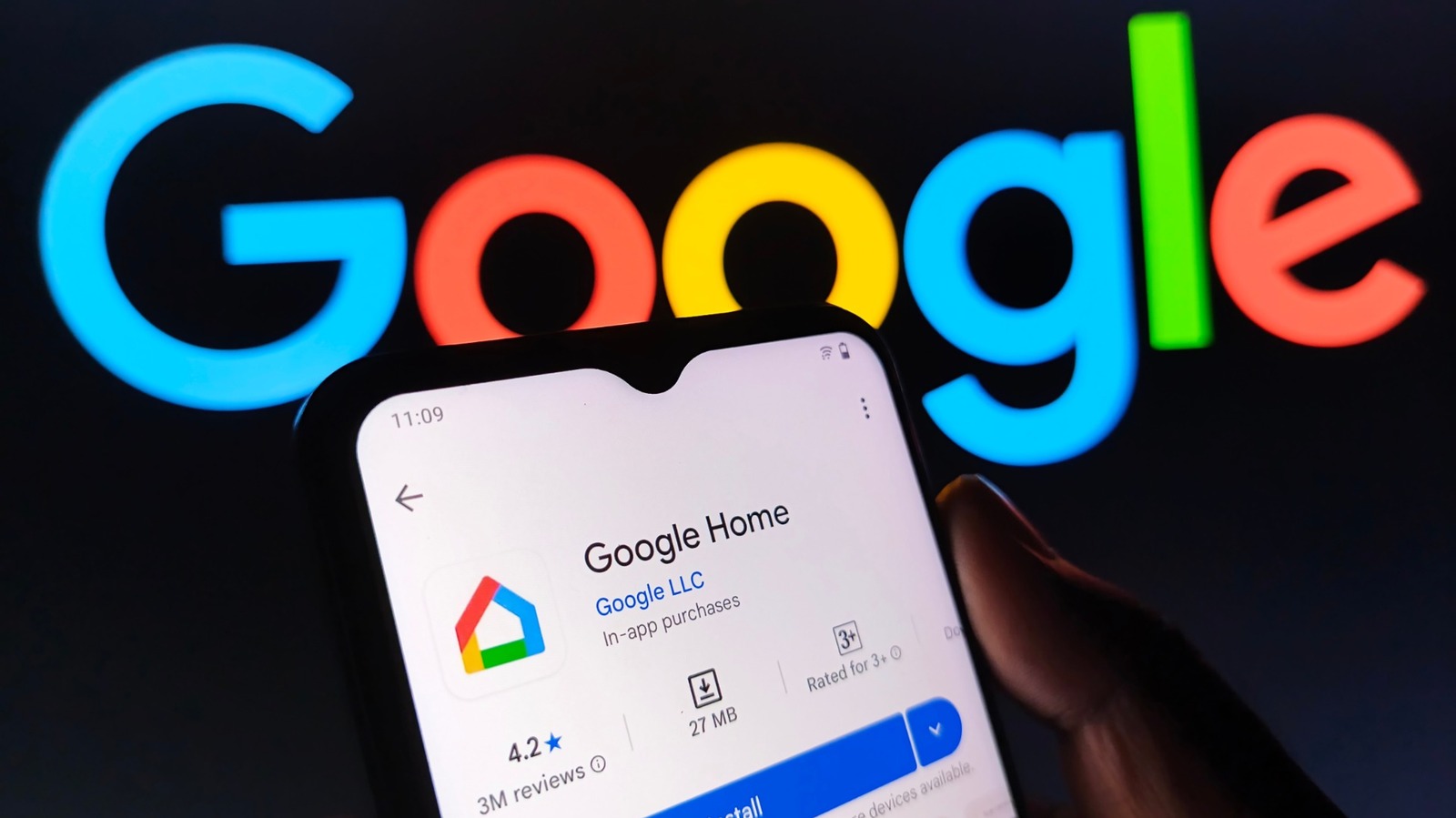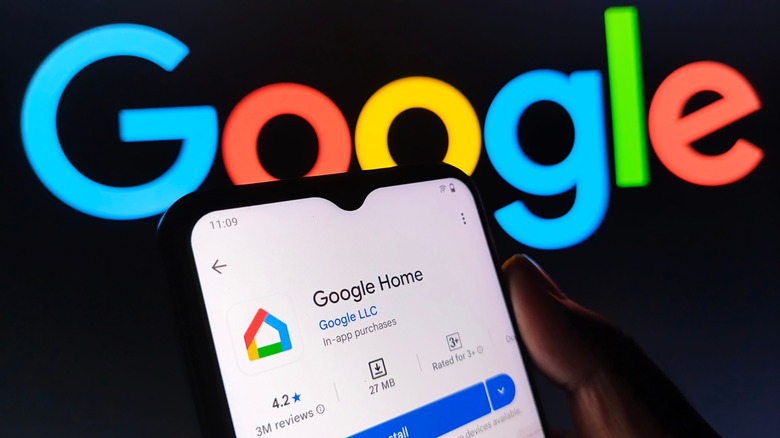 Mijansk786/Shutterstock
Mijansk786/Shutterstock
With so many easy-to-set-up smart devices available, converting your home into a smart one has never been easier. There are dozens of smart home gadget manufacturers you can shop from, but it's a good idea to stick to ones that feature support for established platforms like Google Home and Apple HomeKit. This way, you ensure seamless connectivity and a universal way to control all of your smart home devices.
Like with Alexa, Google Home compatibility is easy to spot — regardless of whether you're shopping for smart light bulbs, speakers, or thermostats. Once set up, devices can be controlled via the Google Home app that's available for both Android and iOS. For the most part, smart devices that are compatible with Google Home have simple setup processes and work with little to no trouble.
That said, given how much variety there is with smart home devices, expecting them all to always work flawlessly would be like asking to live in a fantasy land. You may experience connectivity, control, or other types of issues that may keep you from properly using your smart home devices. Most of these issues come down to improper network configuration or app-related settings that can be resolved in a few taps. Let's dive into some of the most common issues that you might run into with Google Home-compatible smart devices.
Unable to pair or set up a new device
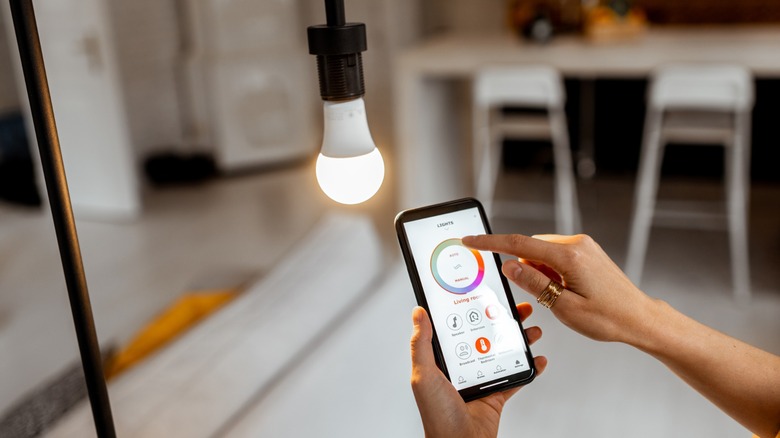 Rosshelen/Getty
Rosshelen/Getty
The first issue you might run into when trying to install a smart home device is trouble with the initial pairing process itself. Though this usually only involves a few steps, it's not uncommon if you spot a "failed to connect device" error on your phone. Smart home devices connect to your phone either via Bluetooth or Wi-Fi. Every device has a slightly different connection process, so be sure to refer to the instructions that come along with it.
For products that require Bluetooth pairing, you need to be in proximity during the setup process. As for most other smart home devices that connect to your phone via Wi-Fi, you need to ensure that you are connected to the same network as your phone. Many smart home devices only support the 2.4 GHz frequency band, so you might need to temporarily switch to it on your phone in order for the pairing process to finish.
If you're unable to connect a smart device via the Google Home app, try doing so with the manufacturer's app instead. For instance, using the TP-Link Tapo app to set up your smart light bulb and then adding it to your Google Home dashboard later might do the trick. If you've been trying to pair your device for a hot minute, try rebooting it to start fresh.
Google Home Routines not working
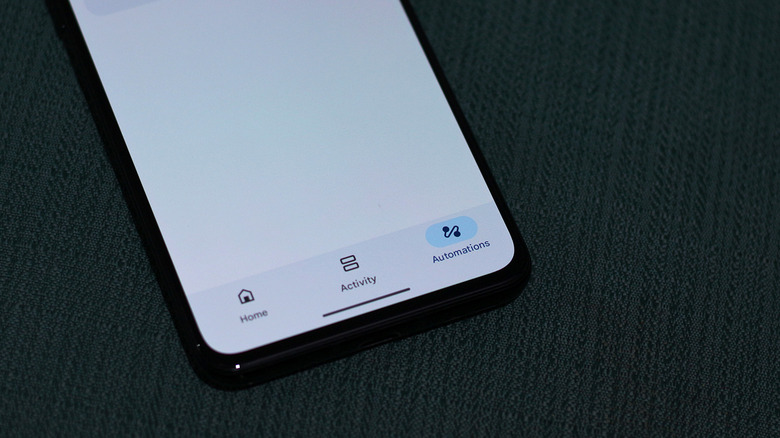 Adnan Ahmed/SlashGear
Adnan Ahmed/SlashGear
Using Google Home Routines to automate your home can be an excellent way of making the most out of your smart home devices. For instance, you can schedule a morning routine that pulls up your blinds, plays some high-energy music, and prepares you for the day by notifying you of upcoming calendar events. Setting up routines via the Google Home app is a straightforward process, but it may take some time depending on how complex you want your routine to be.
Automations created on Google Home can have different triggers, like a specific time of the day or motion detection. You can also use voice commands to start routines. This is where you might run into another common issue — certain devices not playing well with your Google Home routine. If you notice the entire automation failing to work, perhaps it's best to double-check if any of the starter conditions have been accidentally changed. You can do this via the Google Home app by navigating to the "Automations" tab.
If a specific device in the automation is giving you trouble, this may be due to a few different reasons. If you've recently removed and re-added the device in Google Home, you might have to update your automation again by reselecting the device. Check for any other automations that may have conflicting schedules, which may be preventing your smart home devices from following your desired routine.
Issues with voice commands
 Narith_2527/Getty
Narith_2527/Getty
Having a centralized hub to manage all of your smart devices is neat, but what's even more convenient is the ability to control them using voice commands. If you're using an Android phone, you can summon Gemini and ask it to turn the lights on or flip a smart switch — and it will do it. You can also use voice commands to control your devices through a speaker like the Nest Mini that doubles as a smart home hub.
In case your phone or smart speaker has been replying to your requests with a "sorry, I don't understand" query, start by ensuring there's no disturbance around. You can also train your virtual assistant to better recognize your voice.
- Launch the Google Home app.
- Tap on your profile picture at the top.
- Navigate to Home Settings > Google Assistant > Voice Match, and follow the on-screen instructions.
Another tip to avoid issues with voice commands is to rename the various smart devices you own more clearly. For example, if you have a dozen smart lights, you can assign prefixes to their nicknames, say, "Bedroom Desk Light." You may also find it annoying how more than one device responds to the "OK Google" hot phrase. Google picks the device closest to you in such cases, but this might sometimes end up summoning the wrong device. Unfortunately, there's not much you can do apart from disabling this feature on the devices you don't primarily use voice commands on.