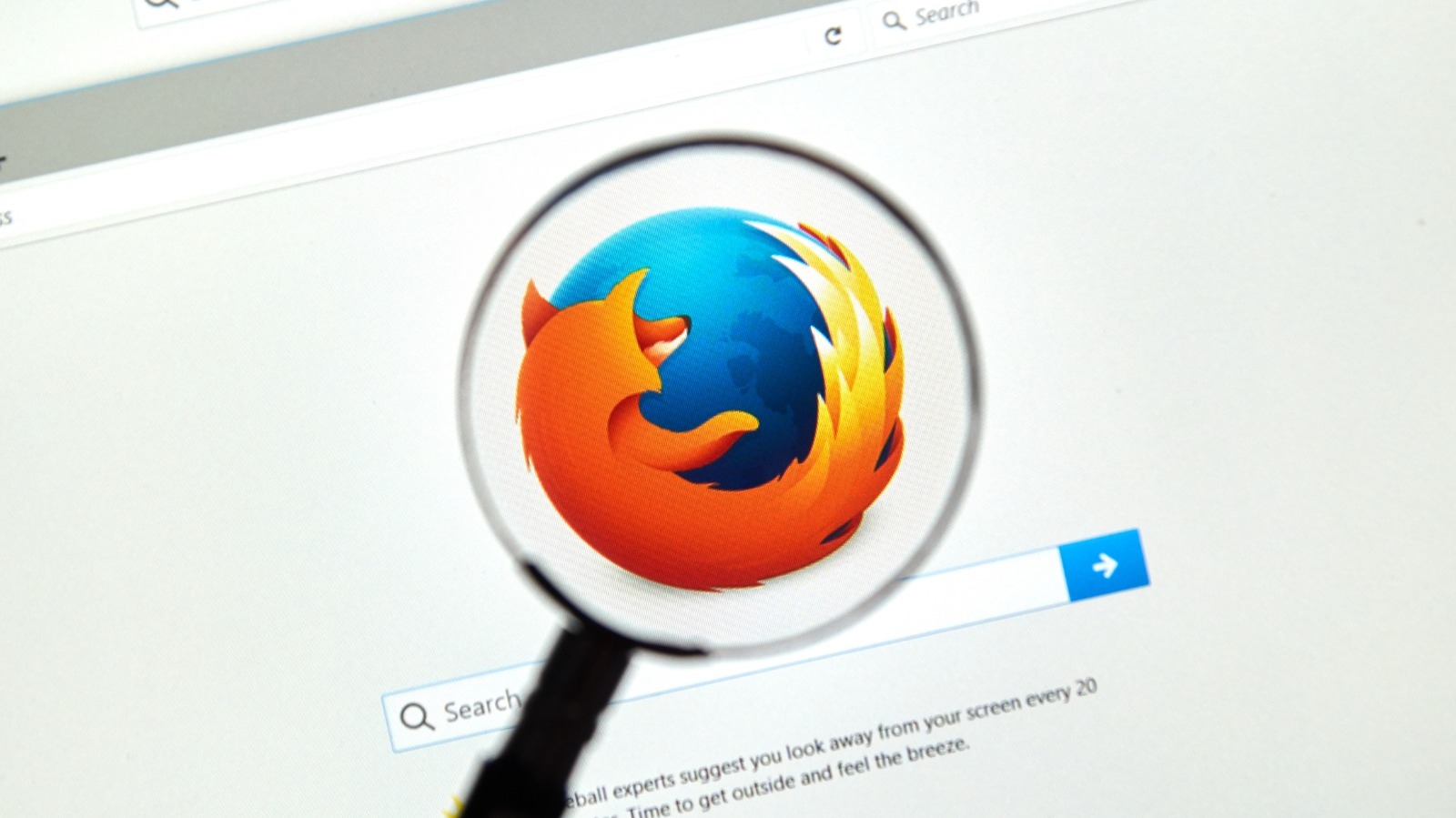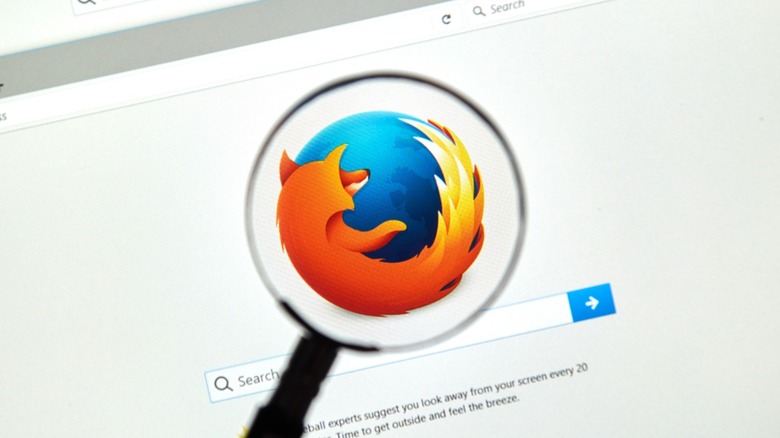 dennizn/Shutterstock
dennizn/Shutterstock
Mozilla Firefox was once a top browser choice for many users, challenging Internet Explorer's dominance back in 2009 when it gained a market share of over 30%. However, it has since fallen under the shadow of Google Chrome, with a paltry 2.2% (compared to Chrome's 73.22%) market share, as per Statista. Still, that does not mean that Mozilla is giving up the fight. It has kept on improving and adding features to the Firefox browser — and now, it's experimenting with a free service for some users.
Firefox VPN is a built-in free feature available to select users of the browser, which allows them to route their data through a VPN server when activated. The company says that it uses Mozilla-managed servers, giving users additional protection by hiding your current IP address and encrypting the data being transferred between your computer to its servers. Unfortunately, the service isn't widely available yet: Users must first either register for or log into their Mozilla account on the browser. From there, the VPN setup prompt should show up in the top-right corner of the Firefox toolbar beside the Extensions icon.
Note that only a few people will see it since it is still at the Beta stage, so don't be surprised if you don't have this feature. But if you do see the VPN button, you just need to click on Next, and then follow the instructions to log into your Mozilla account. Once done, users should see the Firefox VPN panel, and can then toggle the VPN switch to turn it on. With that, you can start browsing a bit more safely.
The advantages and limitations of Firefox VPN
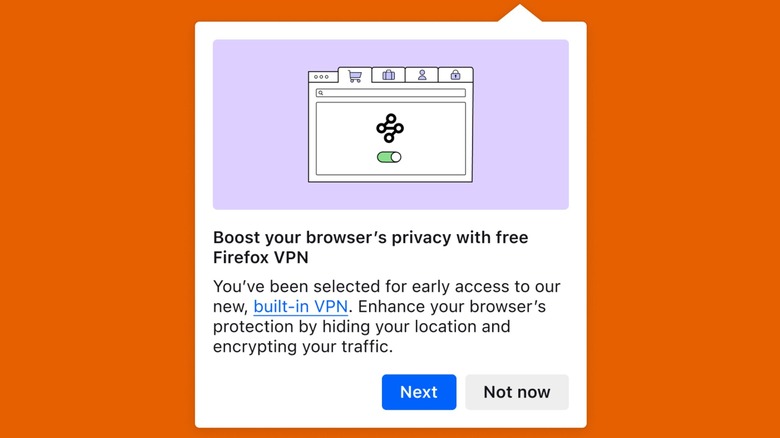 Mozilla
Mozilla
The biggest advantage you get with Firefox VPN is that it encrypts the data in your browser, helping secure your information, especially if you're connected to an unsecured, public Wi-Fi. Aside from that, Firefox VPN has no speed limit or data cap, meaning you can just leave it on all the time, and you should not feel any difference in your browsing experience.
However, its advantages end there. This service connects to the nearest available server for better performance, but it also means that you cannot use it to change your location and make websites think you're located in another country. Users cannot turn on Firefox VPN to access geo-restricted content, like movies that are only available in specific regions on Netflix. It also only protects traffic inside the browser, so any data sent outside it (like your computer's cloud storage app, for example) will remain unencrypted.
Firefox isn't the only browser to have a built-in VPN, though. If you need more privacy and protection, but do not have Firefox VPN available to you yet, you can pick alternatives like Microsoft Edge and the Opera browser. For example, if you use the built-in Windows 11 browser, you can activate the Microsoft Edge Secure Network VPN by going to Settings > Privacy, search, and services > Security. You then need to scroll to the bottom and click on the Use Microsoft Edge Secure Network toggle to turn on this service. This reveals a VPN icon, which allows you to activate the built-in VPN on a per-site basis. Note that you're only limited to 5 GB of free VPN data per month on Edge.