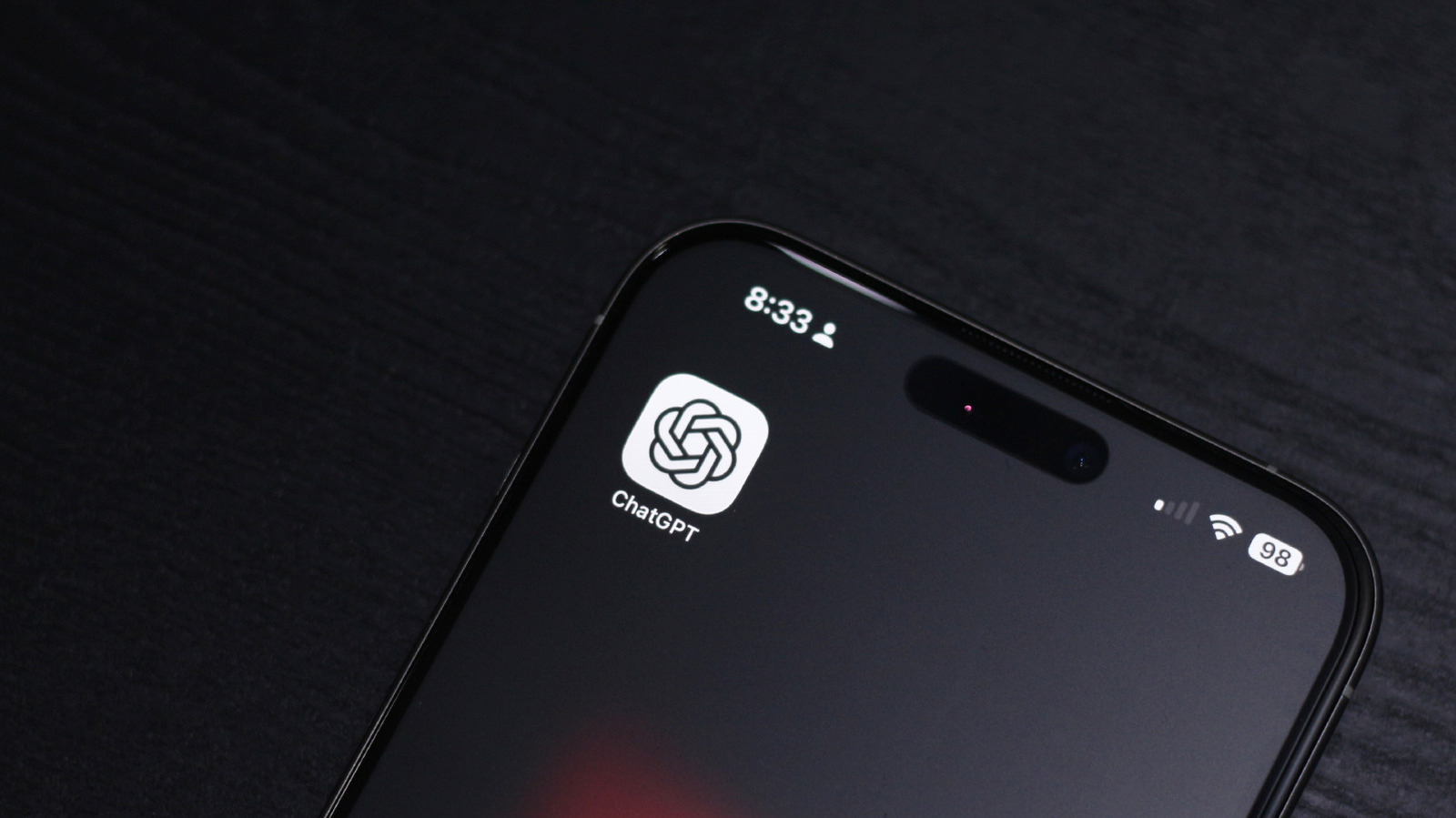Adnan Ahmed/SlashGear
Adnan Ahmed/SlashGear
ChatGPT was unveiled in late 2022 and has perhaps served as the most important catalyst in the rise of the generative AI industry. Though there are many things you can do with ChatGPT, including creating eerily realistic videos with Sora 2, many people still find great use in its conversational abilities. You can access it on your computer via any browser or on your smartphone through the dedicated app.
If you've used ChatGPT or other AI chatbots like Gemini or Grok for a decent bit, you may have noticed a pattern in the way they frame their replies. You rarely get a straightforward answer without first having to go through a paragraph of the chatbot restating your question, and beating around the bush before finally laying out an overly padded response. Though LLMs have generally gotten much better in the accuracy of their replies over time, you can still absolutely encounter AI hallucinations.
This has led to chatbots turning into yes-men — generating replies that you want to read, but not ones that are necessarily 100% accurate. ChatGPT is notorious for sugarcoating its replies, so much so that users have started to believe OpenAI does this deliberately to keep you glued to your screen longer. The good news is, you can tweak your chatbot's responses to be more grounded and factual. To accomplish this, I've tested a few instruction prompts that tell the AI chatbot to stop glazing and instead reply with sharper responses.
Using instruction prompts to prevent chatbots from glazing you
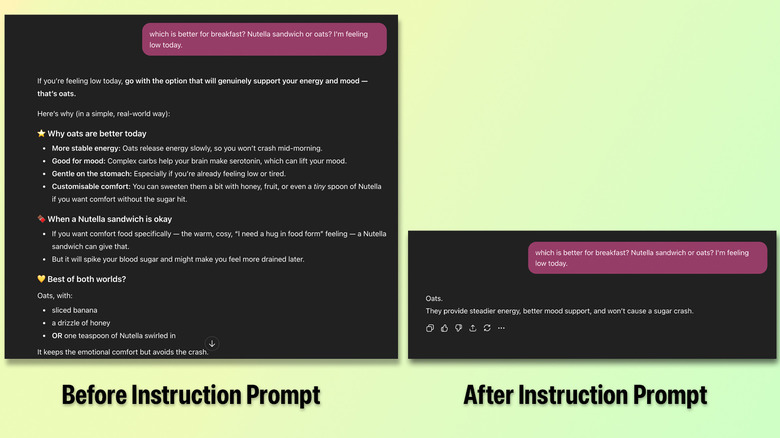 Adnan Ahmed/SlashGear
Adnan Ahmed/SlashGear
LLMs in their current state have advanced enough to generate reliable answers with sources and remember conversation histories. Therefore, the easiest way to tweak a chatbot's response style is to simply talk to it. Creating guide rails for how you want an AI chatbot to respond is what's referred to as instruction prompting. This can either be done on a per-chat basis via an instruction prompt or through the LLM's settings for a more universal effect across all your chats.
The instruction prompt will largely depend on your requirements. In my case, ChatGPT restating my questions and giving me a pat on my back for every query was starting to get annoying — so I input this instruction prompt and hit enter:
"Do not restate my question, add filler, or soften your responses. Answer directly, concisely, and factually. Prioritize accuracy over politeness. If information is uncertain, say so explicitly instead of guessing. Focus only on the specific details I ask for."
This prompt was generated by ChatGPT itself when I asked it to analyze its responses and provide me with a prompt to counter its personality. The results weren't too dramatic, but the chatbot did stop restating my question and glazing me over by using phrases like "that's wonderful," or "it's totally understandable why you feel this way." Creating an instruction prompt that gets ChatGPT to behave exactly as you want can be a trial-and-error process, but you'll get there.
Tweak your chatbot's personality
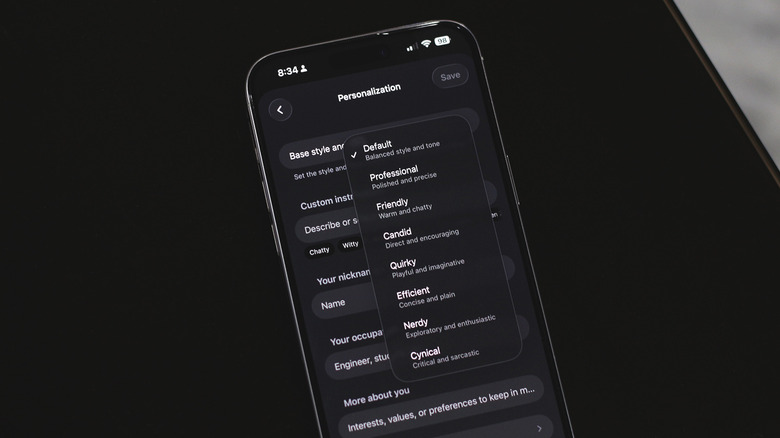 Adnan Ahmed/SlashGear
Adnan Ahmed/SlashGear
Using an instruction prompt is a quick and easy solution, but it requires you to inject it at the start of every conversation. There were instances when I noticed ChatGPT slipping back into its familiar yes-man personality, and I'd have to re-enter the instruction prompt to get it back to spitting out straightforward responses. Instead, you can try to tweak the LLM's personality universally through its settings. Popular AI chatbots like ChatGPT and Grok let you do this if you navigate to their settings page and look for a "Personalization" or "Customize" tab of sorts.
Grok lets you pick between three personality types, and a custom one where you can enter your own instruction prompt. ChatGPT has a handful of predefined personalities in addition to a "custom instructions" field box. Here, you can also input your preferred name, your job, and other information about yourself that you want ChatGPT to be aware of during conversations.
Making any tweaks here will apply changes to how ChatGPT, Grok, or your preferred AI chatbot responds to you across all conversations. In my testing, this trick, paired with instruction prompts in individual chats, got the best results. ChatGPT's sugarcoating of responses dropped significantly, and Grok trimmed its replies down noticeably too — though it never quite glazed over my queries as much as ChatGPT to begin with. Instruction prompting is most effective for tweaking a chatbot's linguistic characteristics, like its lexicon or the structure of its replies.