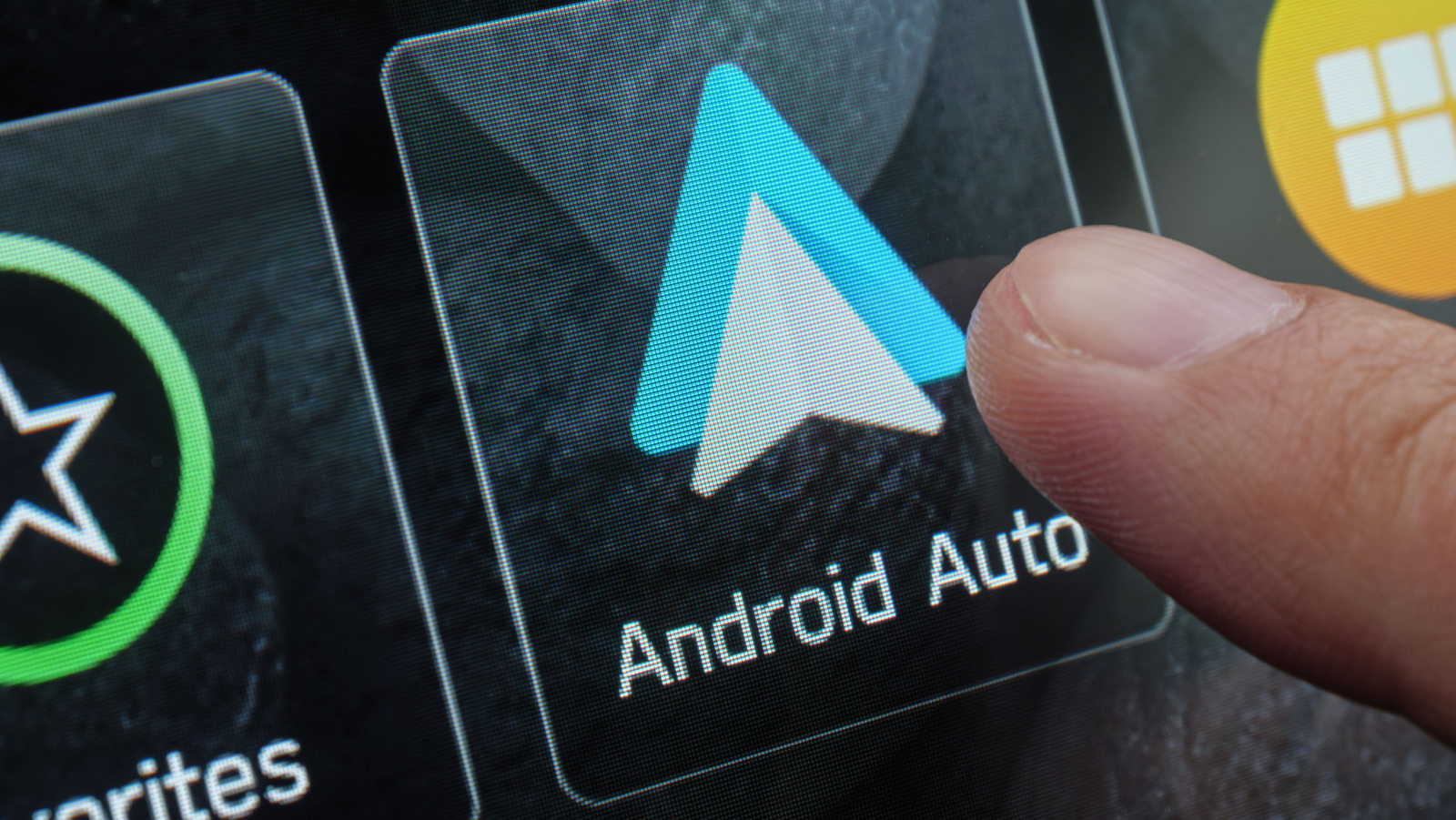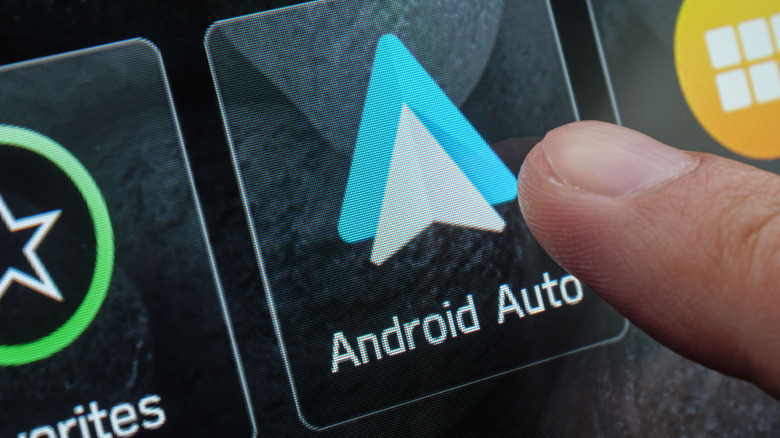 Topuria Design/Shutterstock
Topuria Design/Shutterstock
Android Auto is an incredibly convenient way to use the apps from your phone in your car. Android Auto works perfectly right (when it connects), but that doesn't mean it's the most convenient it can be. I've had it for years, and there were plenty of settings I wish I had gone through earlier that could have saved me from some inconvenient situations.
Android Auto is not a one-size-fits-all solution, and that's going to get more apparent as you use it. In fact, the moment you start it up, you're likely not going to be happy with the default apps listed.
To make the changes, you'll need to be able to access the settings of Android Auto on both your phone and the main screen of your car. This guide will take you through the settings that you're likely going to want to change as soon as you can because it will make your drives much easier. Just make sure to make these changes before you leave, as you should never mess with your settings while on the road.
Customize your app launcher
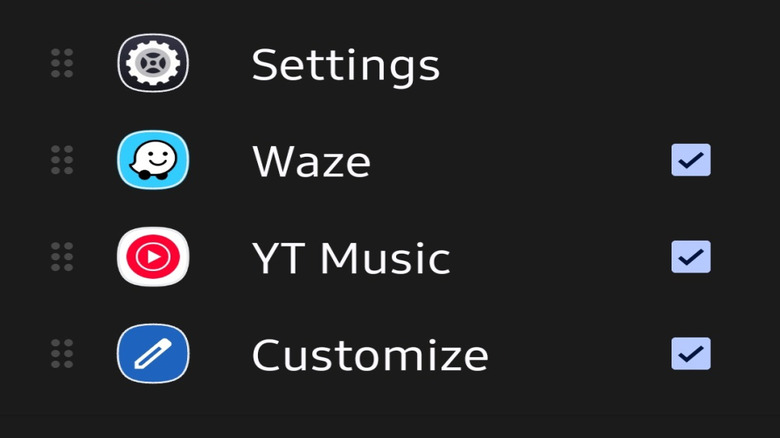 Jorge Aguilar/SlashGear
Jorge Aguilar/SlashGear
You don't want to leave your app launcher at its default customization because it feels like a mess. The system just loads up a bunch of apps by default, which often include things like settings menus, obscure media tools, and even a games app you should only be using when the car is parked. So it's better to go through it and only have the apps you use the most ready to go.
By default, Android Auto tends to sort apps alphabetically, so you need to manually put your favorites on top. You can do this in the settings of your phone, too, but otherwise, go into Android Auto and find the Customize button. From there, just drag your favorites to the top so they'll be on your dashboard.
The way I have it set up is YouTube Music, Phone, and Waze instead of Google Maps, which is one of the Android Auto tips every driver need to know. You can replace those apps with your own preferred map system or music player, but I don't recommend more than those basic apps on your main dashboard. You can always change the menu to display multiple screens so you don't need to keep switching apps, but you should keep your top ones as your favorites.
Force set Day or Night mode for maps
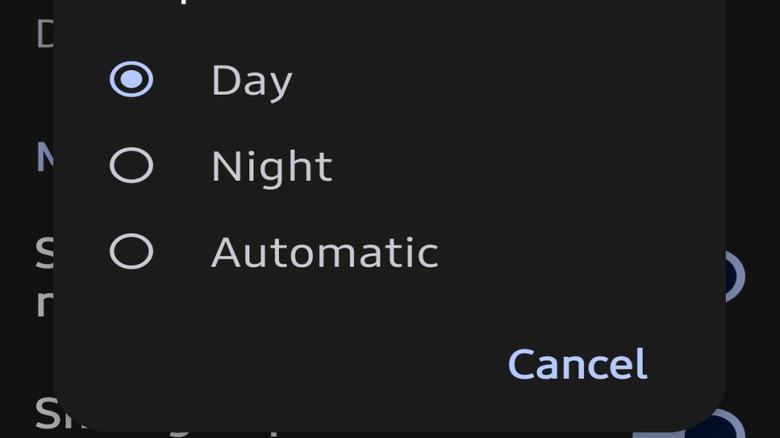 Jorge Aguilar/SlashGear
Jorge Aguilar/SlashGear
The automatic switch between day and night mode for Android Auto is supposed to be convenient, but it causes a lot of trouble because of how it works. It checks if the vehicle's headlights are on and changes them based on that, but if you're going through heavy rain, fog, or a tunnel, it makes it even harder to see your map.
To set it to Day or Night for just one app, go to your settings and head to that app's section. However, if you want to set it for the whole interface, you'll have to unlock the developer settings. Doing that is more or less like enabling developer options on Android phones. From there, you can force the theme in your Day/Night settings, but if you're not comfortable, the map settings should be enough.
I had two instances where I had no idea where I was going because it defaulted to night mode with low lighting just because I needed my headlights on in the day, and it was terrifying. Unfortunately, the only way to fix it was to turn the car off and on again for some reason. One of those times, I was driving for Uber, so I definitely recommend having a set mode if you ride-share.
Stop music from automatically playing
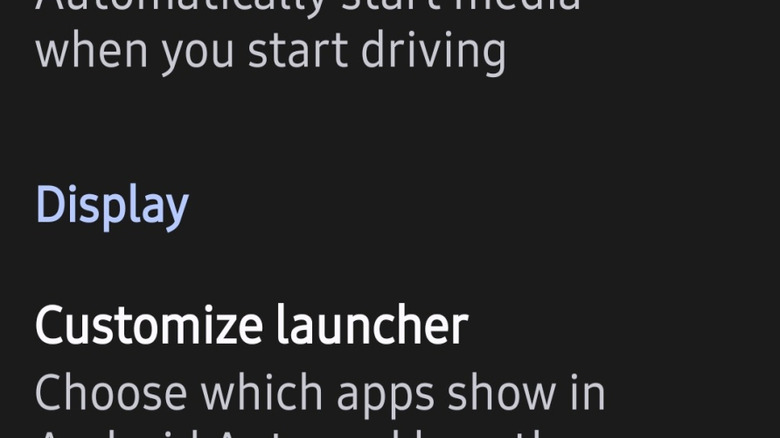 Jorge Aguilar/SlashGear
Jorge Aguilar/SlashGear
When you're alone, you might tend to turn the music up pretty high, but the same can't be said when you're with family or friends. Android Auto's resume media function means it resumes whatever you were listening to at the volume you last had it on, which can be overwhelming and cause a shock if it was too loud. So it's better to have to turn your music back on if you often go from being alone to driving with others in the same car.
I used to turn the sound off immediately upon entering the car, but it wouldn't stop the Android Auto from turning it back on. To turn this off, you have to go into Android Audio through the Connected Devices list in your settings. From there, toggle off the Start music automatically setting.
If you use a music streaming service or a podcast app like the free Android Auto essential AntennaPod, then you'll need to adjust their settings too, because some are set to start playing automatically when the app turns on. I use YouTube Music and haven't had any issues with this, because I turned off the "Allow external devices to start playback" setting in the app.
Silent notifications
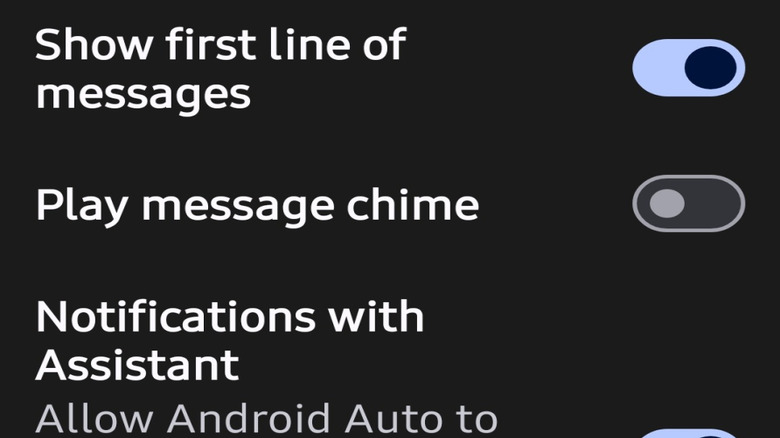 Jorge Aguilar / SlashGear
Jorge Aguilar / SlashGear
You shouldn't be checking your notifications while driving, but they tend to interrupt everything you're doing. Notifications will pop up and lower the sound of your music, adding their own sound and distracting you on the road. You would have seen the notification anyway, since it's on your dashboard, so the extra noise and interruption aren't needed.
You can go into your settings, turn off the chime so that you'll only see the alert as a banner on your car display. You can also hide group messages or have it show just the first line, to see if it is important. Alternatively, you can always just have the message read aloud to you by pressing the "Play Aloud" button when the banner appears, which is on by default.
You should keep your focus on the road ahead, not the messages you get, and the chime seems like a way for your phone to distract you. You should be as hands-free as possible while driving, so having messages make noise could distract you, especially if there are a lot of them. If it is important enough, pull into a parking lot; Otherwise, do what I do and keep the chimes off.
Let Android Auto start when your phone is locked
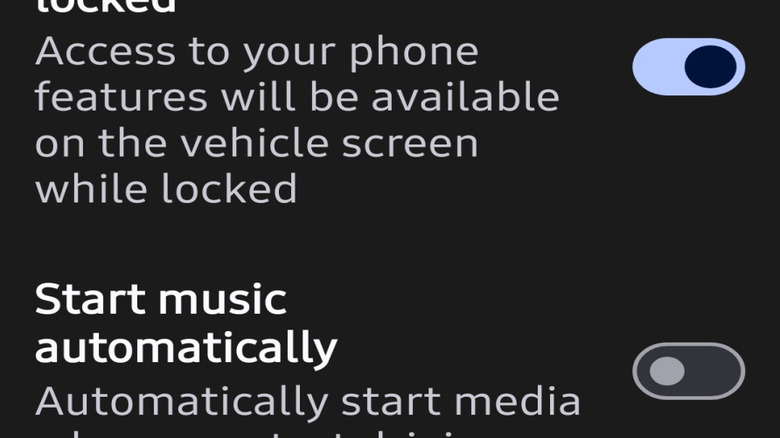 Jorge Aguilar / SlashGear
Jorge Aguilar / SlashGear
By default, Android Auto will refuse to start working until your phone is unlocked. This forces you to have to put in a password or unlock your phone some other way. That's all right when you first start the car, but if you use a wired connection that unplugs or your Bluetooth is spotty, you have to unlock your phone in the middle of a drive sometimes. If you already set up your Bluetooth or plugged in your phone, you expect it to work every time.
You'll have to go into your settings to turn on the function that lets Android Auto start with your phone locked. The option is in the Connection Preferences in your Connected Devices section. Make sure to test it, because when I did this, I had to turn my car off and on again for it to work the first time.
While the benefit is a much smoother experience and easier connection, you should set your phone to forget the cars on your Bluetooth that you've already connected to. That way, you're only connected to the car you use, which is what Android Auto is for.