 Tinatin1/Getty Images
Tinatin1/Getty Images
We may receive a commission on purchases made from links.
Love it or hate it, Amazon makes some of the best and most accessible e-readers on the market. Every new Amazon Kindle device you can buy has options for people who want a simple, affordable e-reader, to those who want a premium e-ink reader with all the latest bells and whistles. Kindles come with backlights, built-in dictionaries, and some are even waterproof. The software is the other half of the magic. Amazon really makes it as painless as possible to buy and read books. But your Kindle can do a lot more than you realize.
Whether you're a brand-new Kindle owner or you've had one for years, these tips are for you. The Kindle is one of those devices that can do a lot more than just make book reading easy. If you're the type of person who wants to push your Kindle to its limits, consider trying these five things to get the most out of your device.
Jailbreak it
 Dammit Jeff/YouTube
Dammit Jeff/YouTube
For all the praise we just gave Amazon, one thing remains true: You may own your Kindle, but Amazon pretends like you don't. A perfect example was the big change to Kindle books that removed the ability to add files over USB. The point is, you can consider jailbreaking your device to gain full control over the hardware you purchased.
I've done a lot of jailbreaks in my time, and the Kindle jailbreak has to be one of the easiest. It took me about 30 minutes to flash WinterBreak with one of the easiest jailbreak guides I've ever used. Jailbreaking lets you install KOReader, which replaces your Kindle's native e-reader environment. KOReader has more extensive customization, supports a broader range of file formats than Amazon Kindle, and can run plugins and online services like RSS feeds and FTP clients. There was a learning curve, and it took a few weeks to customize it to my taste, but once that was taken care of, I was in heaven. Now I can read what I want, the way I want, and do nothing I don't want.
Unfortunately, jailbreaking requires you to have an older firmware version. If you've updated your Kindle in 2025, chances are it can't be jailbroken until WinterBreak finds a workaround. Luckily, jailbreaking doesn't appear to interfere with normal Kindle usage — though it likely voids your warranty. If you regret jailbreaking, it's easy to revert to its original state. We recommend jailbreaking for anyone who doesn't primarily buy books from Amazon, as KOReader doesn't support Kindle's proprietary AZW3 format. I've had a jailbroken Kindle for months now, and I'll never go back to a non-jailbroken one.
Send yourself documents over email
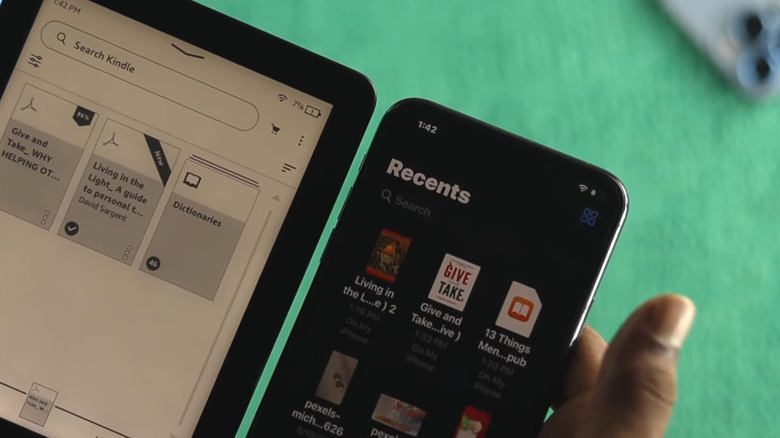 Fix369/YouTube
Fix369/YouTube
To be fair to Amazon, while they did eliminate the USB transfer option, they still allow you to send things wirelessly to your Kindle. Amazon supports transfers over a web interface, computers, smartphones, and even Chrome extensions. The easiest platform-agnostic option, though, is sending files over email. Every Kindle has its own unique email address. You can find yours either in your account settings on your Kindle or on the Amazon website. Visit this link for official instructions, or go to Manage Your Content and Devices > Preferences > Personal Document Settings.
Before you try to email something, make sure you add the email that you're going to send it from to the Approved Personal Document E-mail List. Otherwise, your Kindle won't receive it. The Kindle supports a wide range of file types, including PDF, DOCX, and EPUB. Provided your Kindle has a good internet connection, it works relatively fast. This is an excellent option for people who aren't entirely sold on jailbreaking their Kindle but would like a convenient way to transfer files. It could also be a great way to gift a book to someone else outside of the Amazon bookstore.
Kindle's terms of use set limitations on the service. In particular, there are stipulations about DRM-related content. Amazon has been known to arbitrarily ban accounts for little or no reason, so be careful what you send. We recommend converting your books to the proper format and then sending them via Calibre for the best results.
Memorize new vocab
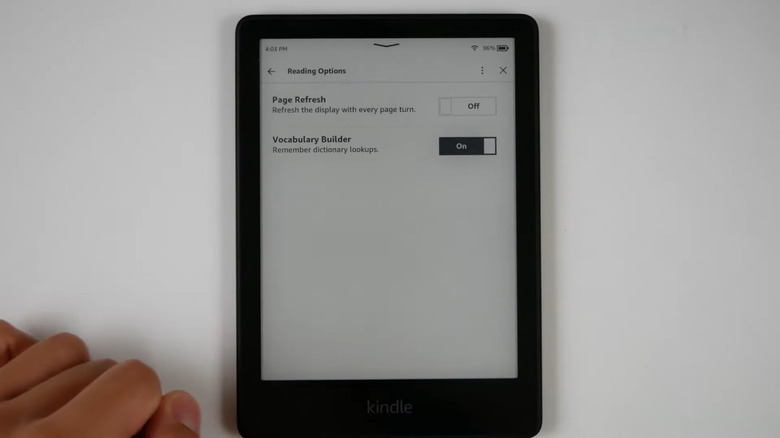 Good e-reader/YouTube
Good e-reader/YouTube
There are a lot of good reasons to read more often, and one of them is in increasing your vocab. Those who read have a lot more words in their lexicon than those who don't. If you really want to increase the words you know, though, you ought to try Kindle's built-in vocabulary builder. Make sure it's enabled by going to Settings > Reading Options > Vocabulary Builder. The way it works is every time you access the dictionary function on your Kindle, the vocabulary builder keeps the word for later.
Once you finish reading for the day, you can open the Vocabulary Builder via the three-dot button. It shows you a collection of those words from earlier, either in total or according to book. Helpfully, you can see each word's usage context to better understand its meaning beyond dictionary examples. Any misfires where you accidentally looked up a word you didn't mean to can be deleted, or "Mastered" to remove it from the list if you've already memorized it.
The best part of the Vocabulary Builder is the flashcards. It's not as feature-rich and comprehensive as something like Anki. You can only sort through the words and choose "Mark as Mastered" when you decide you've got the definition down pat. That's about it. Still, it is super convenient that it gathers your looked-up words for later. If you'd rather memorize the words in your vocabulary app of choice, there are options. As one example, the kind2anki add-on imports them automatically to your Anki collection.
Read books in other languages (with translations)
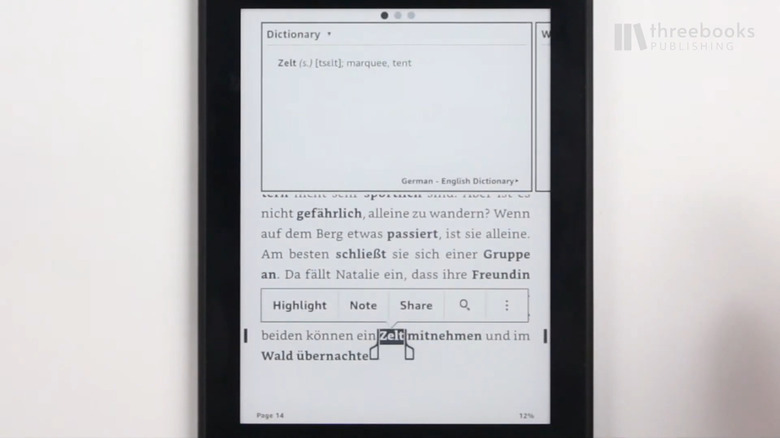 threebooks Publishing/YouTube
threebooks Publishing/YouTube
The Kindle is an unsung hero for language learners and polyglots. Reading books is an immensely helpful tool for improving reading comprehension, understanding grammar, and increasing your vocabulary. The challenge with reading a book in a foreign language is that you need to keep a translator handy for any words you don't know. It gets annoying pretty fast if you've got a Kindle in one hand and your smartphone in the other — and that's to say nothing of the distractions a smartphone causes. Luckily, the Kindle supports a surprising amount of foreign-language dictionaries out of the box. Mine has 46.
Translating unfamiliar words is as simple as looking them up, like you might normally do with the built-in dictionary. Figure out the meaning of words you don't know in a couple of seconds and then get straight back to reading with minimal interruption. There are a few ways of reading a foreign-language book with such effortless translations. If you like, you can download additional dictionaries that have more words.
This has been invaluable for me when it comes to learning foreign languages. I have a tradition where, once I get to a more advanced level in my target language, I read one of the A Song of Ice and Fire series in that language on my Kindle; Since I've already read it in English, it allows me to guess a lot of words based on which scene I'm at, but the translator helps to fill in the gaps. For Spanish, Russian, and Portuguese, there was no need to download another dictionary; The translations just worked. The list of dictionaries shows less common language options, like Tamil, so there's a good chance this will apply to the language you're learning.
Listen to audiobooks
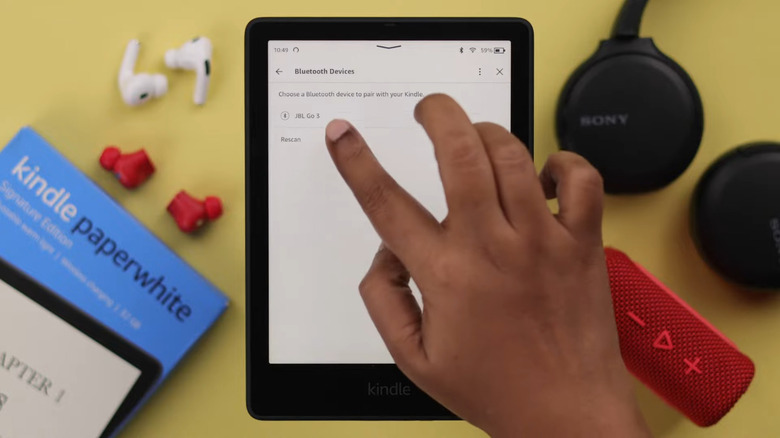 Fix369/YouTube
Fix369/YouTube
By all appearances, the Kindle seems like a device that only supports books in a visual format. However, it comes with a built-in Assistive Reader and can play audiobooks via external Bluetooth speakers or earbuds. This is extremely helpful, since it lets your Kindle handle all your book-reading needs in one small package. Even more helpfully, Kindles with WhisperSync enabled can keep your place regardless of whether you're using an e-book or audiobook version.
Naturally, Amazon primarily supports its own Audible audiobooks front and center, so if you purchase them from another storefront or want to upload your own audiobooks, this option may have limited success — especially if you have a 2025-updated Kindle that no longer supports USB transfers. Some of the older Kindles have headphone jacks, but the rest support wireless audio. Put your headphones in pairing mode and then connect them to your Kindle via Bluetooth. Virtually any Bluetooth audio device should work so that you can connect your Kindle to speakers and even AirPods.
The main downside here is the limited storage space on the Kindle. Most Kindles — especially older ones — have only a few gigabytes of storage. Even recent Kindles only start at 16GB. That's a ton of storage for documents, but not so much for audiobooks. Plus, streaming audio over Bluetooth is going to drain your battery a lot faster than reading on an e-ink screen. We'd recommend only keeping a limited number on-device at any given time. Otherwise, you can use the Assistive Reader to read an existing book — minus a voice actor's enunciation, emphasis, and flair — and turn virtually any book into an audiobook.



